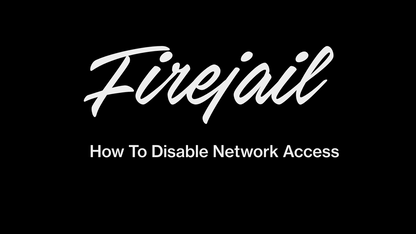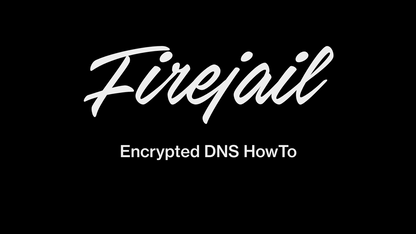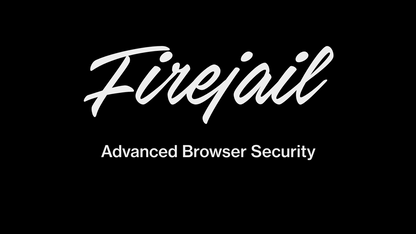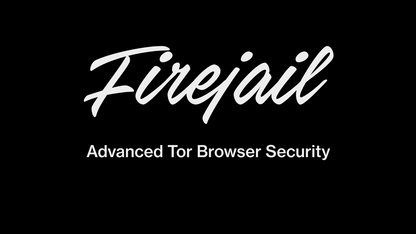Advanced Tor Browser Security with Firejail - A Hands On Guide
272 views
•
Published 2 years ago
•
A secure Tor Browser setup example: Firejail version 0.9.68, Debian 11. It should work the same on any other Linux distribution. The steps are as follows:
1. Download Tor Browser from https://torproject.org
2. Assuming the archive was downloaded in ~/Downloads directory, extract the files:
$ cd ~
$ tar -xvf Downloads/tor-browser-linux64-X.Y.Z.tar.xz
3. Find the name of your Ethernet interface:
$ ip addr show
4. Create a desktop starter in ~/Desktop directory:
$ cat ~/Desktop/tor.desktop
[Desktop Entry]
Name=tor
Icon=/home/USERNAME/tor-browser_en-US/Browser/browser/chrome/icons/default/default128.png
Terminal=false
Type=Application
Exec=firejail --name=tor --private=~/tor-browser_en-US --net=INTERFACE ./start-tor-browser.desktop
Replace USERNAME with your user name, and INTERFACE with the name of your Ethernet interface you found on step 3.
5. Start the browser by clicking the tor icon on your desktop. This is the default setup, also available for older Firejail versions.
6. Optionally, lock down your network by adding --netlock on your exec line in the starter.
Firejail is the best option for sandboxing browsers and advanced privacy tools such as Tor. We depend largely on community members to help us push this technology further. Join us at https://github.com/netblue30/firejail
1. Download Tor Browser from https://torproject.org
2. Assuming the archive was downloaded in ~/Downloads directory, extract the files:
$ cd ~
$ tar -xvf Downloads/tor-browser-linux64-X.Y.Z.tar.xz
3. Find the name of your Ethernet interface:
$ ip addr show
4. Create a desktop starter in ~/Desktop directory:
$ cat ~/Desktop/tor.desktop
[Desktop Entry]
Name=tor
Icon=/home/USERNAME/tor-browser_en-US/Browser/browser/chrome/icons/default/default128.png
Terminal=false
Type=Application
Exec=firejail --name=tor --private=~/tor-browser_en-US --net=INTERFACE ./start-tor-browser.desktop
Replace USERNAME with your user name, and INTERFACE with the name of your Ethernet interface you found on step 3.
5. Start the browser by clicking the tor icon on your desktop. This is the default setup, also available for older Firejail versions.
6. Optionally, lock down your network by adding --netlock on your exec line in the starter.
Firejail is the best option for sandboxing browsers and advanced privacy tools such as Tor. We depend largely on community members to help us push this technology further. Join us at https://github.com/netblue30/firejail
Keywords
scienceprivacytechnologysurveillancelinuxsecuritytrickscomputersfirejailsandboxing
FREE email alerts of the most important BANNED videos in the world
Get FREE email alerts of the most important BANNED videos in the world that are usually blacklisted by YouTube, Facebook, Google, Twitter and Vimeo. Watch documentaries the techno-fascists don't want you to know even exist. Join the free Brighteon email newsletter. Unsubscribe at any time. 100% privacy protected.
Your privacy is protected. Subscription confirmation required.
Networking
Related videos